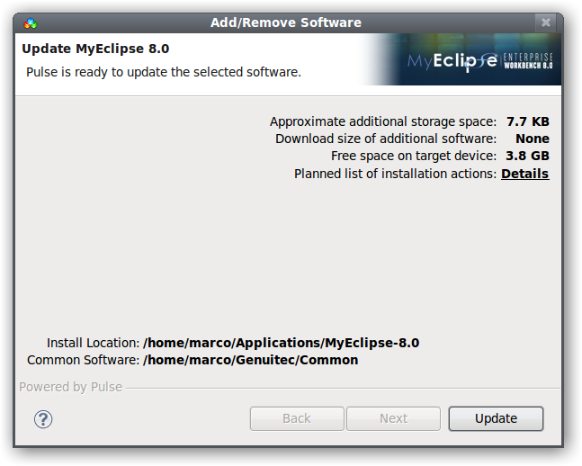It is possible to leverage the installer to install the plug-in as described in the How do I install Jalopy into the Eclipse dropins folder?-How-To. But this approach is not recommended as it involves the dropins folder, which should be avoided when possible. Instead, you should create an update site and install the plug-in using the provisioning system from within MyEclipse.
In order to install the plug-in via an update site, follow the steps as described below:
Use the setup wizard to create an update site. This is described in detail in the How do I create an Eclipse update site?-How-To.
In MyEclipse, use Help → Software Updates → Add/Remove Software... to open the Dashboard.

The MyEclipse Dashboard appears.

We want to install some personal software. Press the Add button to proceed to the next dialog
Here you can control the installation sources MyEclipse uses for plug-in management.

Press the Add Local button to add our update site
A file chooser dialog appears that lets you select the update site folder that should be added. Please select the folder
update-site-3.2that has been created in step 1. This folder is located below the target directory you’ve specified with the setup wizard
After you’ve made your choice, a new installation option appears below Personal Sites.

Select the Jalopy Source Code Formatter item below the Eclipse 3.0 option and press the Next button
MyEclipse will check the update site and will list Jalopy as an installation option below Personal Software.
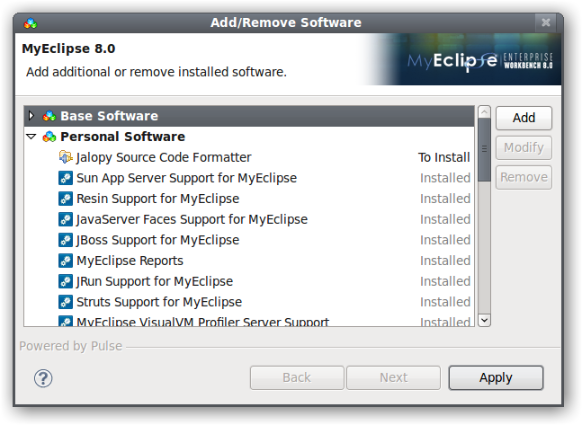
Press the Apply button to proceed with the installation
MyEclipse will verify the selected options and will display the Jalopy license terms for your consideration
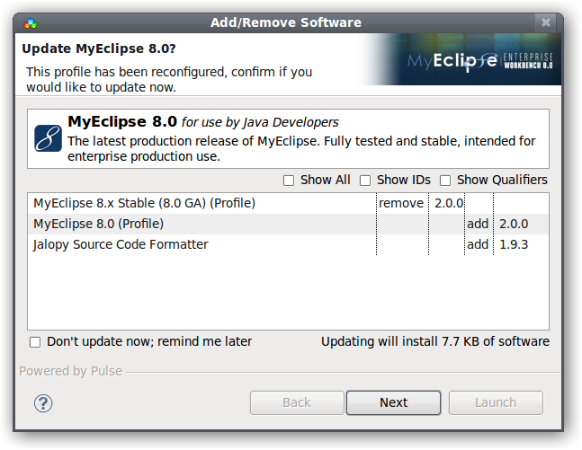
You must accept the license before you can proceed

Press the Next button when you’re done
The final overview screen will appear. Please review the information and press Update do start the installation process